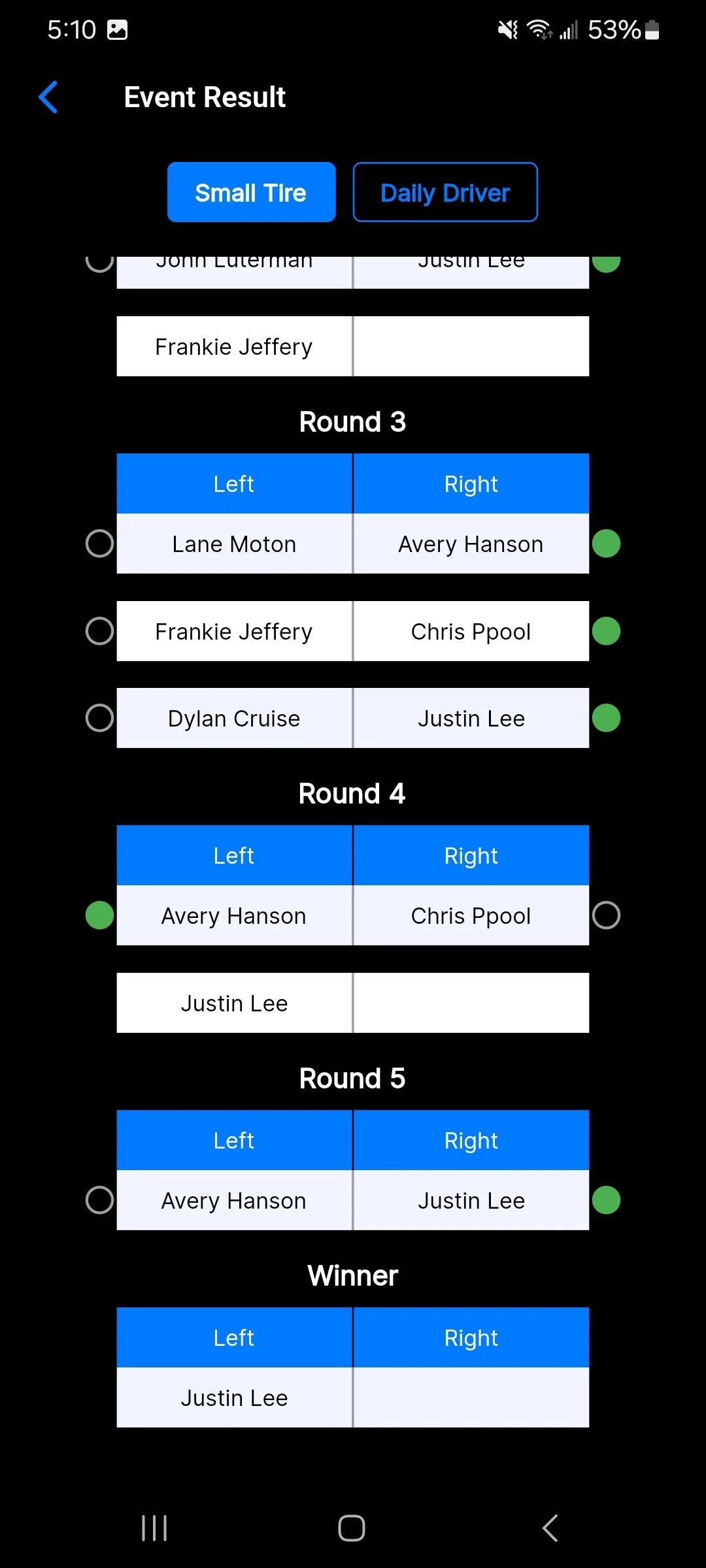Updates
Created an Affiliate Program - Racers/Business Owners and Promoters/Track Owners can now create an Affiliate Code inside the app and distribute their code for users to enter as the Referral Code. We will be paying a 25% commission per month on all referrals to the creator of the Affiliate Code.
Added qualifying to Class Races - this will allows the entry of qualifying times for each class before pairings are made for round 1.
Added Buy Back capability to round 1 and 2 for Bracket Races - this will allow races with buy backs in the first two rounds to add their racers back into the pairings.
Promoters/Track Owners can now send out messages to subscribers of their event inside the app as push notification - This would be used for telling racers what times to be in the lanes and which lanes to be in for staging, etc. No more using 3rd party apps and all messages can be viewed from the Event Details page.
Added ability for multiple users to enter round pairings and results - This was a feature requested by several users. This prevents a single user from having to do everything for the event. Most events have a team that runs the event and communicates.
Pairings for each round are numbered so you can easily see which pair you are.
No prep races only require a name for racer entry instead of a Name/Car/Car Number.
Racer listing and qualifying sections can be minimized to allow easier readability of the round pairings and results.
Several other usability improvements
Home
The Home page of the app has a business directory at the top of the screen divided into categories and a listing of upcoming events below that. The business and upcoming events are both added by app users. Selecting View All will return a full listing of everything in that section. Located at the bottom of the home page are different buttons users can use to navigate the different sections of the app.
Explore
The Explore section of the app will show you a Google Maps view based on your device location listed at the top of the screen. Any Business that has been added or Event that has been created will show up in the listing at the bottom of the screen with a distance from the device location. Selecting the item in the list will take you to the Business or Event Detail page to give you additional information.
Business Details
The Business Details screen is reached by selecting the business/place in the business directory or from the Explore page list. When users create/add a Business to the app, they add all of their own information. Address/Email/Phone Number/Website/Social Links are all added by the user. The links will take you directly to whatever was entered by the user. For example, if the business Facebook was added, clicking the Facebook link will take the app user directly to their Facebook page. Business pages can be created for race teams, tracks, racer-owned businesses, etc.
Event Details
The Event Details screen is reached by selecting the Event from the Home screen or Explore list. At the top of the screen, you will see a distance from the device location as well as a name and a date of the event. When a user creates an Event in the app, they enter all of the information about the event such as location, name, classes, type of event, and any details. Users can also upload multiple images. The Event Details screen is also how you reach the Event Results for each event. Selecting the Event Results button will take you to the Event Results screen.
Event Results
The Event Results screen is how you see all of the racers for each class, round pairings, and winners for each round. The top of the screen will have a listing of all the classes that were added while the event was created. Inside each class, racers are added prior to Round 1 Pairings. Once all racers are added, the promoter will pair racers MANUALLY. The app does not automatically pair the racers for you. Some events follow a ladder, while others follow a chip draw format for each round. For Round 1, racers are paired in numerical order (1,2,3,4,5,etc) with odd numbers representing the left lane and even numbers representing the right lane. Once the pairing is saved, you will see them represented like above. The Green dot beside the racer name represents the winner of that round. Winners of Round 1 move on to Round 2 for pairing. This process is repeated until there is a final winner.